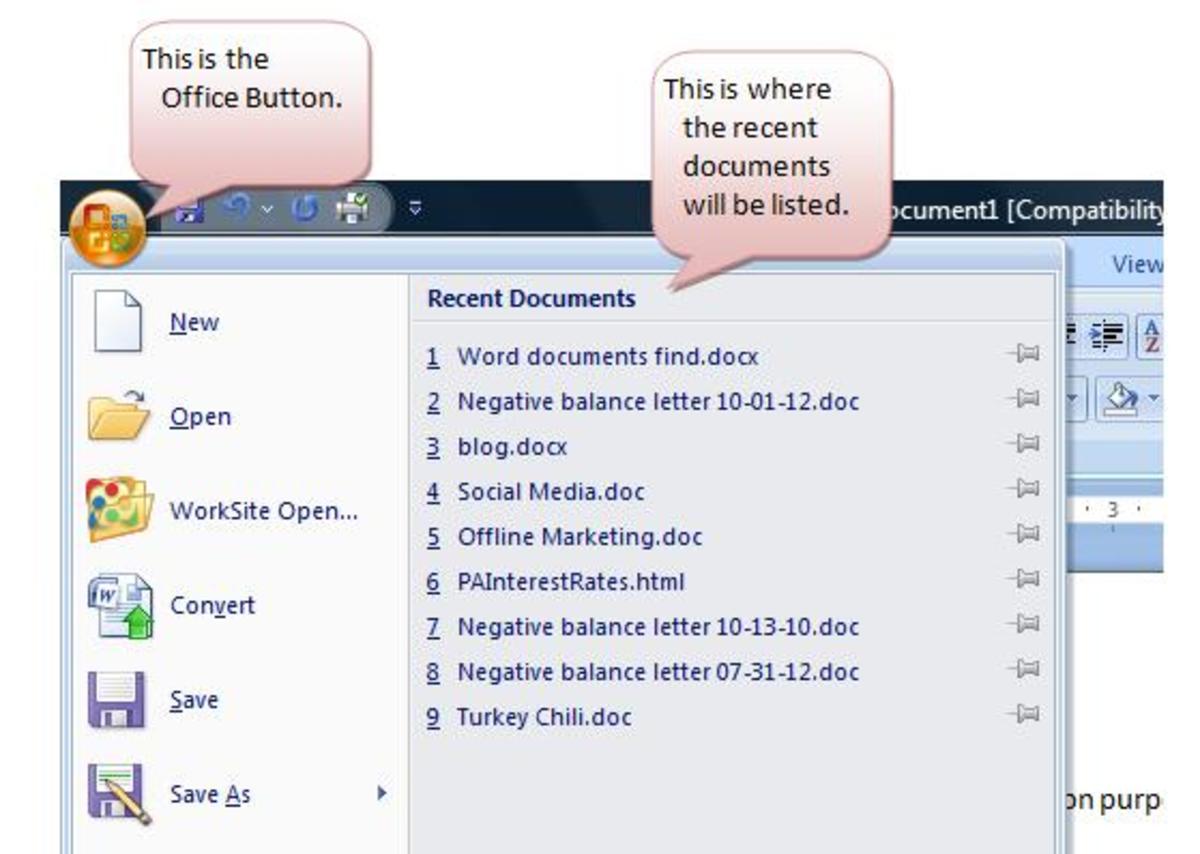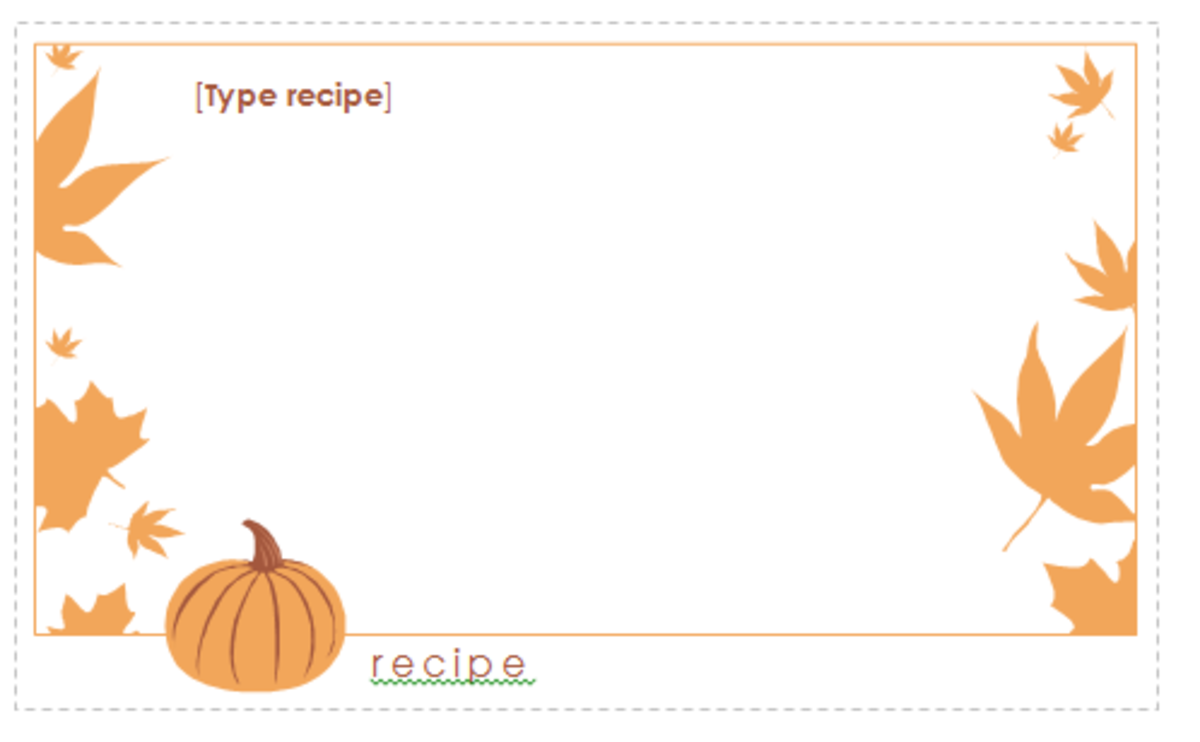Gonnateachyahow: How To Properly Cite Your Paper or Hub Using Microsoft Word 2010s Reference Tab

Check Out My Facebook Page
- J.C. Delfino III
My Author Facebook Page, links to my stories, articles, video articles, and more. Plus Sneak Peaks at Unpublished works coming soon.
By J.C. Delfino III
In today's world of instant information people tend to forget about giving author's their credit for the work they do. It's easy to read something and then sit down and write a paper about it or an online journal. But not giving credit where credit is do is plagiarizing and possibly copyright infringement. As a writer I don't mind when people use my work as long as they give credit where credit is due.
Most people think it is very difficult to cite something, and online generators can be very difficult to figure out. Microsoft Word 2010 has it built right in and in a few simple steps I will show you how to properly cite and submit a works cited page.
First enter the information that you found, I am using books but I will tell you how to use websites and other sources as we go.
Here I entered the information from the first book,Psychology in Action.
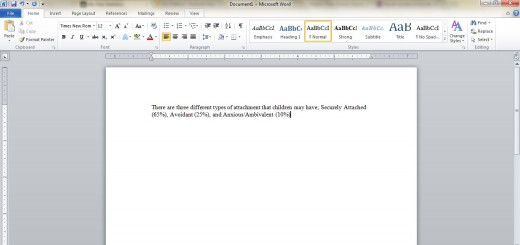
Next you will see in the References tab of Microsoft Word an insert citation button.
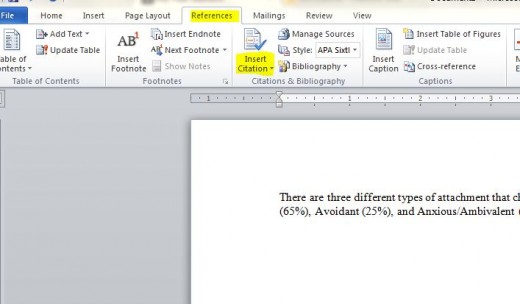
Next you want to pull down the drop down menu and pick the type of media you are citing, you can cite books, magazines, websites, TV shows and more.
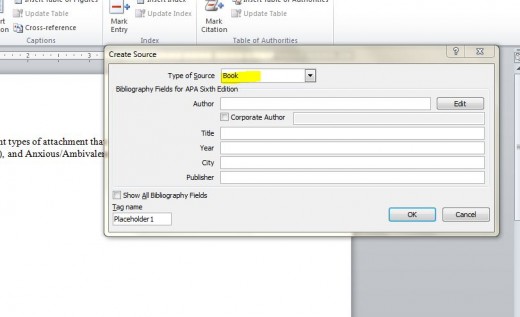
Fill in the information from the media source that you are using. Add as much information as you can for better citing (college professors often want everything you can say about the source and will doc you for minimal information). Click all Bibliography Fields to add more then the basic five that Word defaults to.
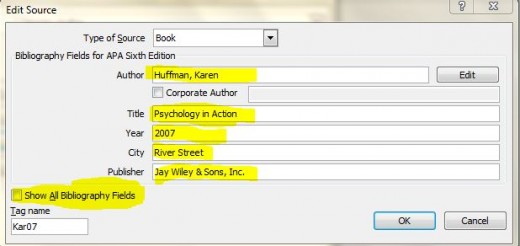
If using a book most of the information will be found on the publisher's page at the beginning of the book. (Except for page numbers, use the page numbers of the actual pages you use.)
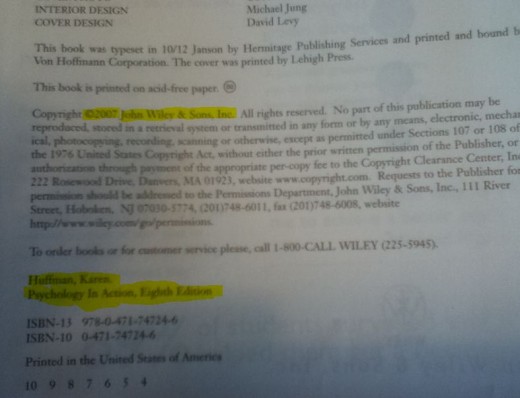
After you are finished with the source all you have to do is save it and it will automatically place an in-work citation. Don't forget to place the period at the end of the sentence. If you have one before the notation delete it, proper citation has the period after the notation and before is improper use of a citation.
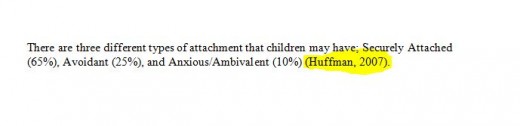
Repeat those six steps each time you cite a source, if you are using the same source over when you press insert citation you will have the option of using a previously used source.
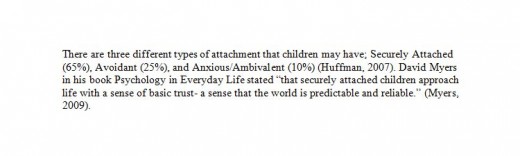
Inserting a Works Cited or Bibliography Page is Easy
After you are done writing your paper you can then click on Bibliography and you will see a menu pop up that lists Bibliography or Work Cited. Something to remember MLA uses Biblography and APA uses Works Cited. Make sure you are using the right one. If your professor / teacher asks for MLA or APA you can pick the style using the "style" button right above the "Bibliography" button to change to the style they have requested, keep the whole paper universal using the same format for the paper and the works cited/bibliography.
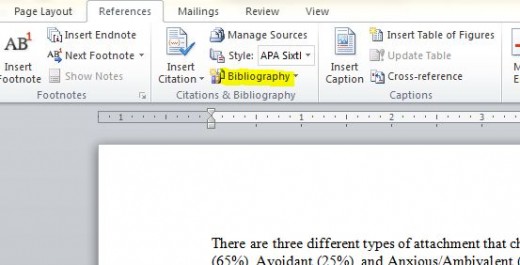
Check Out My Article on:
- Ten Steps to Better Grades in College
Ten steps to better grades. Here is a list of some suggestions that have been proven to help get good grades.
You have one work cited page developed (if writing a paper be sure to add it to it's own page and not on the same page as the essay.) alphabetized and ready to go.
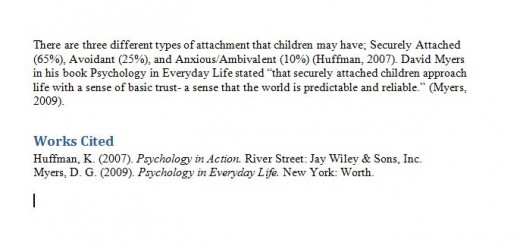
So as you can see following these easy steps will enable you to properly cite your paper, giving credit where credit is due. It also greatly adds creditably to your work, having masters in the field quoted and cited in your work.
If you like this please be sure to share it with your friends by clicking the share button below.